Install / Uninstall
Installation
FormulaBoost installs via a .msi installer file, which is the typical install wizard process used by Windows applications. The install wizard determines which version of Excel is installed on your PC, whether its 32 or 64 bit, and enables the add-in so that it automatically loads when you open Excel.
The installer does not require administrator rights to run, which generally means you can run it on your company PC without contacting your IT department.
Download the installer here. The installer is digitally signed.
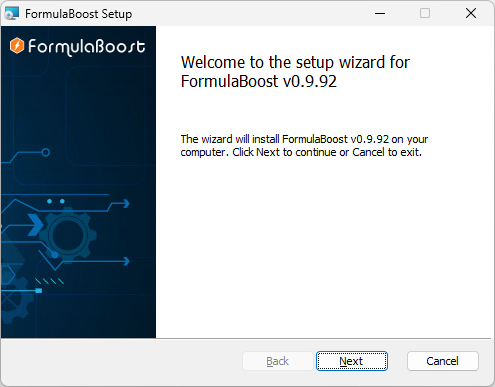
Click Next.
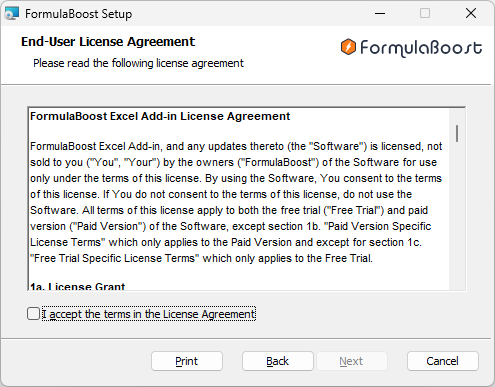
Read the end-user license agreement, and if you agree with it, click I accept then Next.
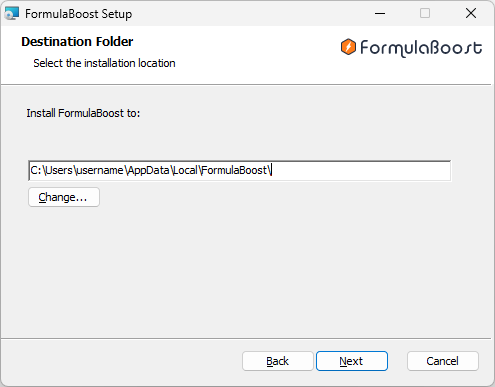
This is the default installation path, where 'username' will be your Windows username. It is recommended to use this path.
Because the installer does not require administrator rights to run, you cannot install to certain locations, such as the C:\Program Files or C:\Program Files (x86) folders.
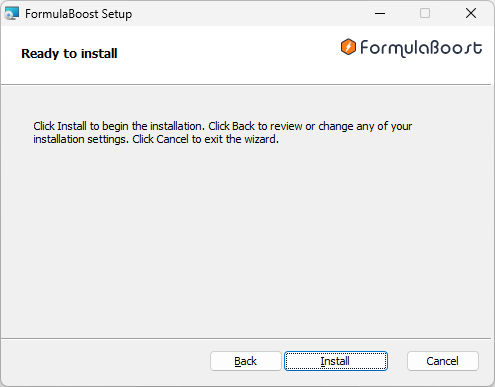
Click Install.
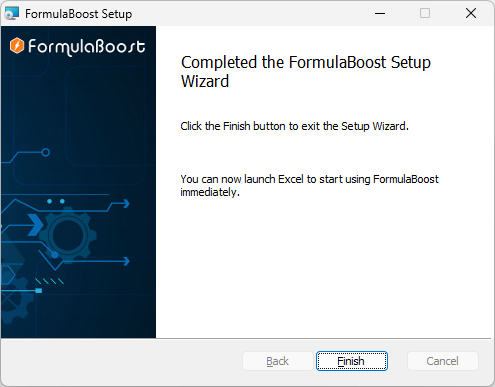
Click Finish.
FormulaBoost is now installed and the next time you open Excel it will be available for use.
Learn more about the free trial here.
Uninstallation
There are two ways to uninstall FormulaBoost:
1. Using the Add or Remove Programs feature in Windows
On Windows 10 or 11, type "Add remove" or "Installed apps" in the start menu to open the Installed apps window. Then search for FormulaBoost in the list of applications and press "..." and select Uninstall.
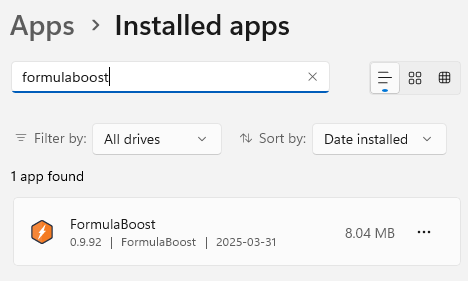
2. Using the same installer file used to install FormulaBoost
You can run the file .msi file used for install to launch the uninstall wizard:
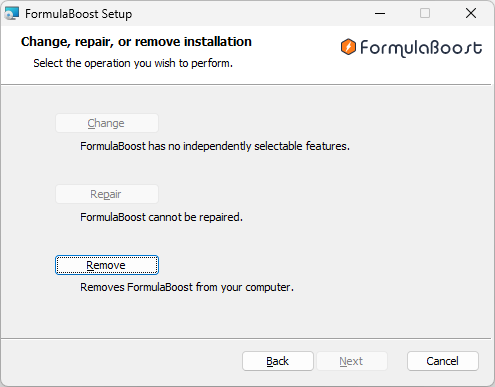
Click Remove to uninstall FormulaBoost.